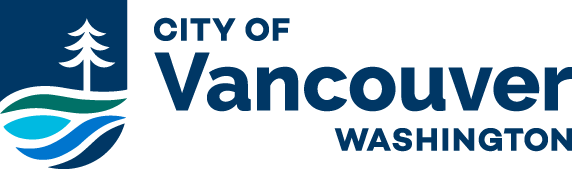New user getting started
If your computer has pop-up blockers installed, you will need to disable pop-up blocking in order to utilize ePlans. Disabling pop-up blocking will be required for each login instance, unless you select the “always allow pop-ups” option (recommended).
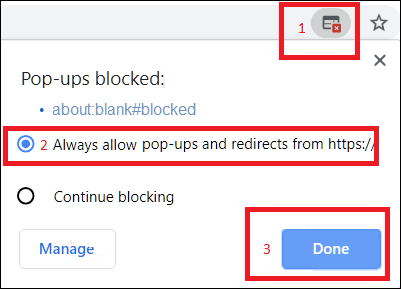
ePlans can be used across all browsers including Chrome, Edge, Safari and Firefox. Chrome is recommended
Creating an Account
ePlans is application-based software. This means your login is created when you submit an application. Because ePlans only shows you the applications you’ve submitted, there is nothing to display until you’ve submitted an application. When you submit an application, an email will be sent with a Login link.
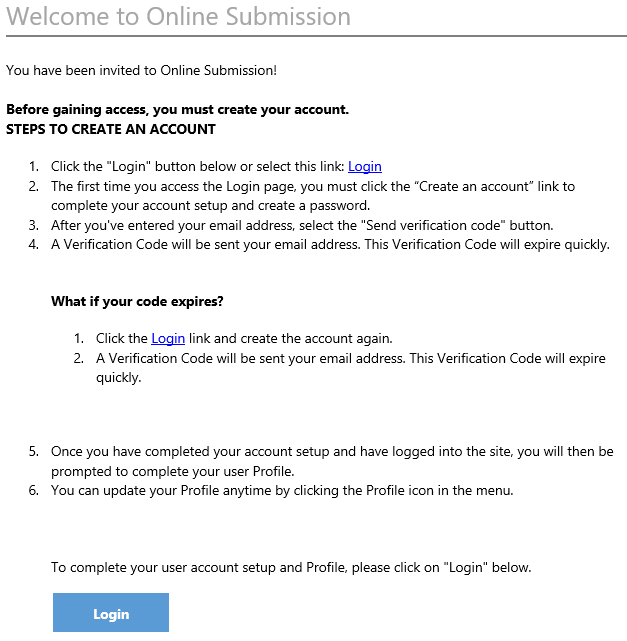
Signing In
Enter your email address and click ‘Send Verification Code’.
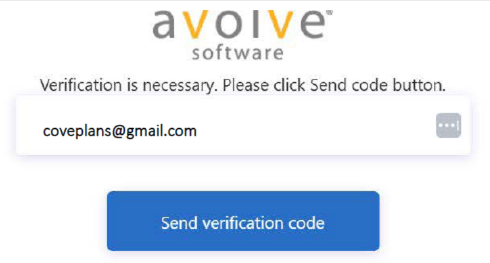
The system will email you the verification code.
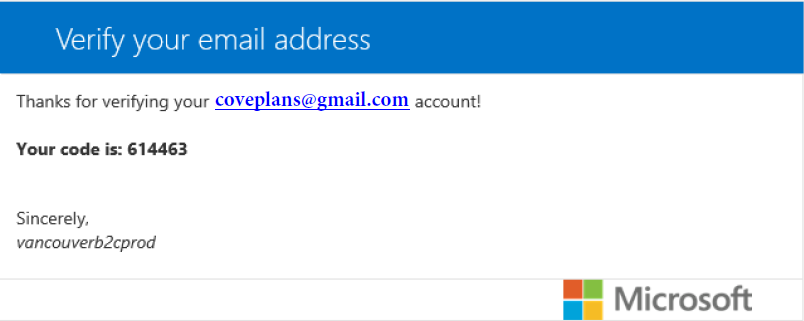
Enter the verification code and click ‘Verify code’
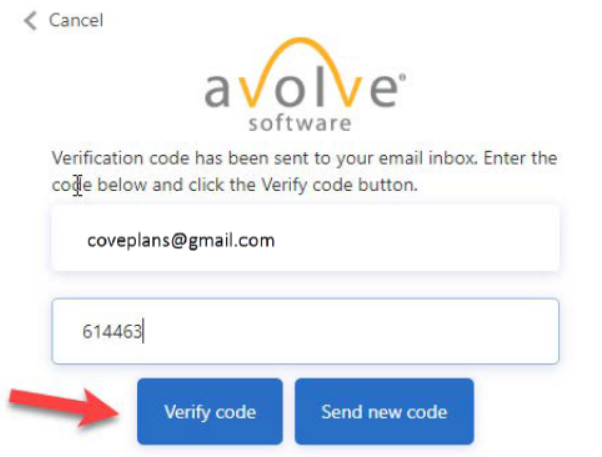
Enter your first and last name, your password and click ‘Create’. Passwords must be 8-16 characters long, containing 3 out of 4 of the following: Lowercase character, uppercase character, digits (0-9), and one or more of the following symbols: @ # $ % ^ & * – _ + = [ ] { } | \ : ‘ , ? / ` ~ ” ( ) ; .
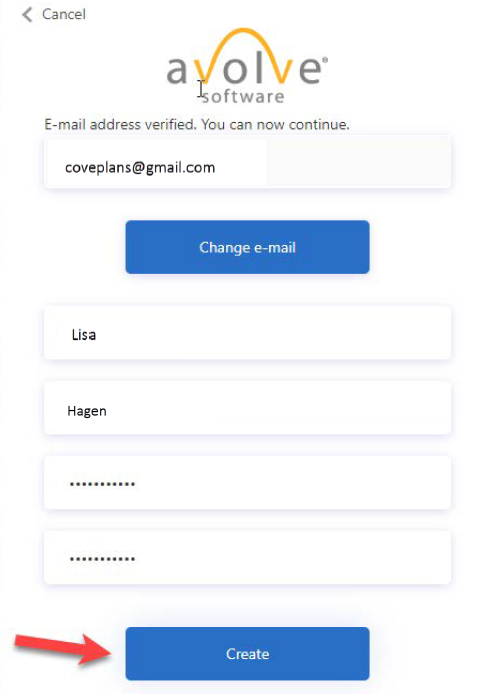
Creating your Profile Information
The system will prompt you to fill out your profile information. The fields with a red asterisk are all required. When you’re finished click the ‘Save’ button at the bottom of the screen. Now you have created your profile and password for use in ePlans.
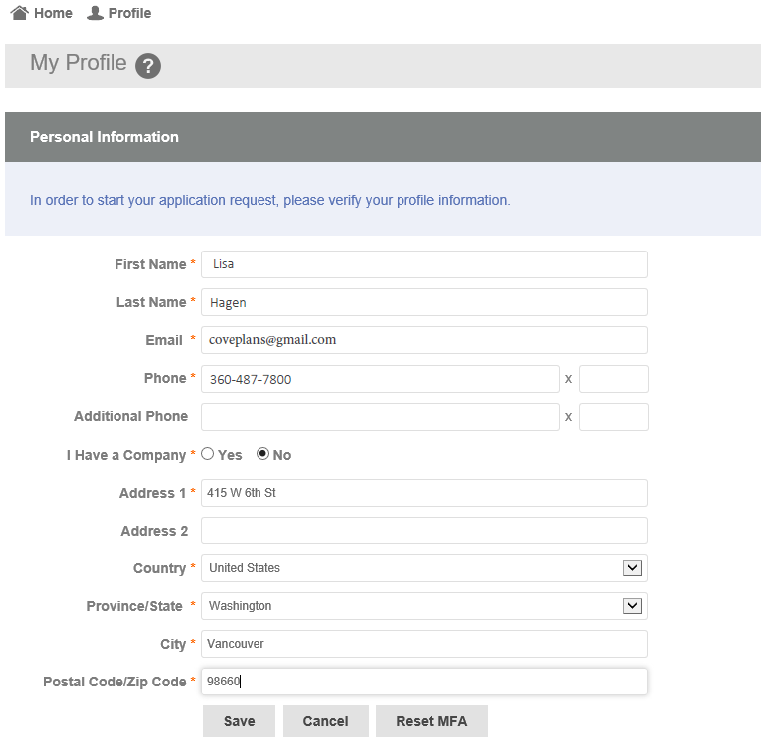
Secure Your Password and Login
Store your login and password in a secure location so they may be retrieved at a later date. You won’t be asked to update your password.
If you have any questions, please contact us so we can help.